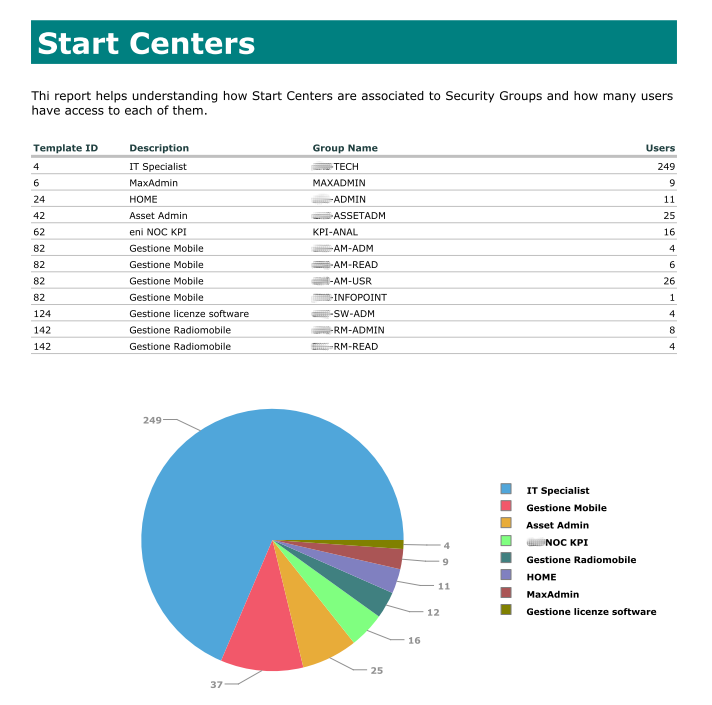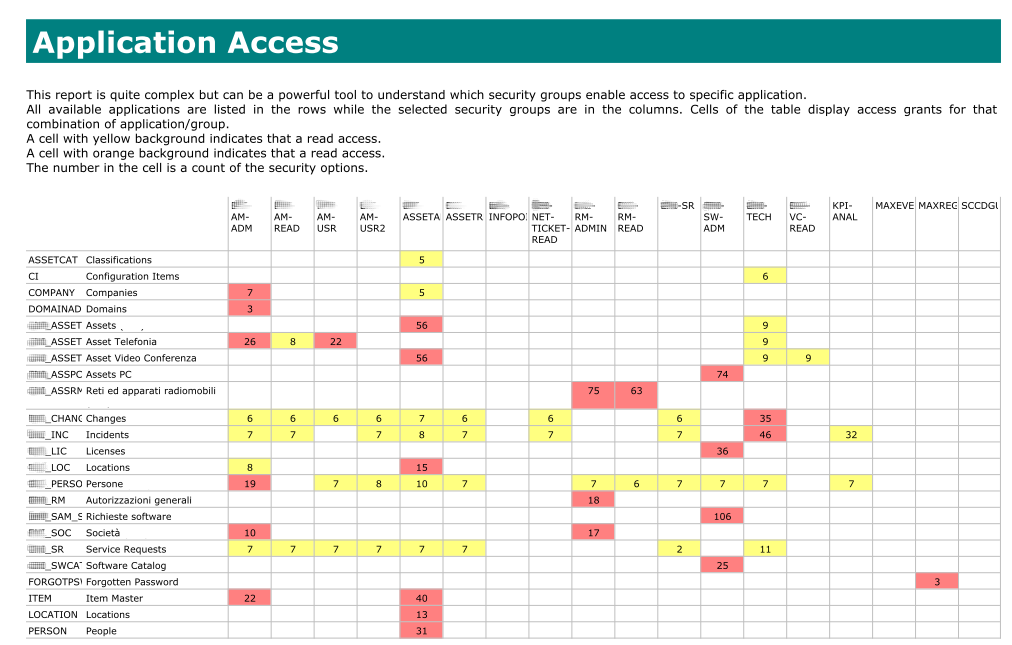The Security groups and application authorizations reports are aimed at providing a simple tool to have an high level view of how Maximo security groups and application authorizations are designed.
Installation Instructions
Security Overview
- Download MxDevReports.zip file and extract it in a folder of your choice.
- Open Administration > Report Administration application and create a new record.
- Enter the following information:
- Report file name: mxdev_security.rptdesign
- Description: Security Overview (MxDev)
- Application: SECURGROUP (Security Groups)
- Save the record.
- Select Import Report action from the menu and import SECURGROUP/mxdev_security.rptdesign file.
- Click on Generate Request Page and then on Preview to test the report.
Application Security Overview
- Open Administration > Report Administration application and create a new record.
- Enter the following information:
- Report file name: mxdev_securityapp.rptdesign
- Description: Application Security Overview (MxDev)
- Application: SECURGROUP (Security Groups)
- Save the record.
- Select Import Report action from the menu and import SECURGROUP/mxdev_securityapp.rptdesign file.
- Click on Generate Request Page and then on Preview to test the report.
Report Information
The first report is called Security Overview and simply lists all the Security Groups and Start Centers counting how many users are assigned to them.
The second report is called Application Security Overview. It tries to represent which security groups provide access to applications.
The report lists all the applications in the rows and the security groups in the columns. The cell is yellow if read access is granted, orange if write access is granted, the number is the count of sigoptions granted.
The report can easily get too big if more than 20 security groups are defined. Filter a subset of the security groups in the List View and run the report to limit the size of the Application Access table.
Screenshots