In this post I will describe all the main steps required to install an IBM SCCD demo system on a Linux RedHat 5.7 x64 machine. All the Maximo components will be installed on the same OS for simplicity.
NOTE: Please check supported versions of Linux for server and admin workstation in TPAE Product Configuration Matrix.
Operating System installation
First of all I have created a new VM on my VMware ESX server. I have allocated 5 GB of RAM and 50 GB of disk space. The I have mounted the ISO image of the RHEL DVD and selected ‘Connect at power on’. Here is how the VM properties should look like.
Starting the VM you will see the standard RHEL setup. I kept almost all the default options. Be sure to install the Development Libraries to ensure to meet the installation prerequisites. I also selected the following configuration for simplicity:
- Disable Firewall
- Disable SELinux
- Do not create a user account
When the OS is ready you should install VMware tools.
Maximo Installation
Now you are ready toinstall Maximo. Copy and extract Maximo installation images.
Before launching Maximo installation you have to change the ulimit as follows:
ulimit -f unlimited
ulimit -n 8192
./launchpad.sh
I choose to perform the middleware installation first. In the components selection panel be sure to select ONLY the following components:
- Database Server
- J2EE Server
Accept default values and launch installation.
When the middleware installation finished I have installed Maximo with the following changes to the default options:
- Automate database creation and configuration
- Automate WebSphere configuration
- Use Maximo internal authentication
- Enable TADDM configuration (unchecked)
- Deploy data integration and context menu services into the same database…
How to start the server
If you reboot the system, you have to manually start all the services in the correct sequence. Here are some useful commands.
Start DB2
su - ctginst1
db2start
Start HTTP Server
/opt/ibm/HTTPServer/bin/apachectl start
Start WAS
/opt/ibm/WebSphere/AppServer/profiles/ctgDmgr01/bin/startManager.sh
/opt/ibm/WebSphere/AppServer/bin/startNode.sh
Start Maximo
The WebSphere console can be accessed with an address like this: http://[HOSTNAME]:9060/ibm/console

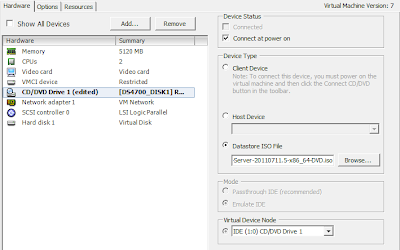
Hi Bruno,
Are you suggesting that the Maximo Administrative Install can be on Linux? Officially, this isn't supported. Also, would the steps that you outlined here work on CENTOS as well?
Thanks,
John
Latest Maximo versions supports the Admin Wks on RHEL 5/6 and SUSE 10/11.
See the latest Product Configuration Matrix for details.
The Matrix only shows support for Workstation installs on Linux for the SCCD product and not base Maximo.
You are right.
The article was based on a SCCD 7.5 installation not a plain Maximo.
I have added a short not at the beginning of the article to explain this.
Thank you very much!
Bruno, can you describe how to configure system to start SCCD automaticaly, if it is not so difficult?
There are basically 2 techniques to automatically start Maximo/SCCD.
Node Monitoring
Windows Service
Obviously, the second method cannot be done on Linux but can be transformed into an init.d script.
hi Bruno, i want to deploy maximo to redhat el6, db2 and was can be installed redhat without x windows. Can i install all the required application to redhat el6 without x windows ? aka silent installation.