A common need is to differentiate Maximo production, test, development environments.
The easiest technique I know is to customize the login and header messages.
Open Database Administration application and select the Messages action. Search for ‘welcome’ and change the messages in the ‘login’ group as you wish.
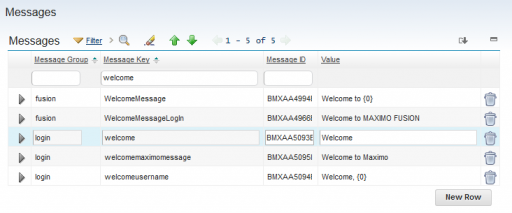
The welcome message is displayed on the login page, the welcomeusername message is displayed in the upper left corner of the start center main page, the welcomemaximomessage … I don’t know 🙂
If you want to automate the procedure you can use the following database updates.
update MAXMESSAGES set VALUE='Welcome (TEST)' where MSGKEY='welcome';
update MAXMESSAGES set VALUE='Welcome to Maximo (TEST)' where MSGKEY='welcomemaximomessage';
update MAXMESSAGES set VALUE='Welcome to Maximo (TEST), {0}' where MSGKEY='welcomeusername';
I also find useful to modify the login button message.
update MAXMESSAGES set VALUE='Sign In to TEST' where MSGKEY='loginbutton';
Don’t forget to change the translated messages with SQL statements like this.
update L_MAXMESSAGES set VALUE='Benvenuti (TEST)'
where langcode='IT'
and ownerid=(select maxmessagesid from MAXMESSAGES where MSGKEY='welcome');If you wish to change the logo and other elements of the login page you can look here.

Thanks for sharing.
Same can be done from Application Front End as well by using:
Database Configuration Application >> Select Options >> Messages
Filter on Message Key field with 'welcome' and you can update the same.
You are right. I forgot to mention it so I have updated the post.
Thank you
how to differentiate it when LDAP user logon is implemented. the home screen is not available anymore, can we custom the LDAP pop up user logon message?