Here is a quick guide about how to use API authentication with MxLoader.
Generate API Key
Follow these steps to generate an API Key for your user.
- Login to Maximo with administrative account.
- Go to Administration > Work Center > Integration.
- Click on the API Keys and click on the Add API Keys button
- Search for user for which API Key needs to be generated and click on the Add button.
- This will generate API Key for the user and the key will be visible on the work center. Now this API Key can be used withMxLoader.
More details are available here.
Use API Key in MxLoader
Open MxLoader and configure as follows:
- Service: REST
- Authentication: API
- User: leave blank
- Password: paste your API Key
Simplified approach
You can use MxLoader to generate a valid API key. Set the Authentication configuration parameter to ‘API’ and then you user credentials in the User and Password parameter.
By clicking on the Test Connection button, MxLoader will call the ‘api’ service to request a new API Key for the specified user.
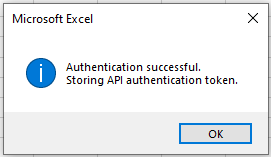
If the authentication is successful, MxLoader will store the API Key in cell B8 (password parameter) and will use this security token to authenticate.
Using API authentication with MxLoader

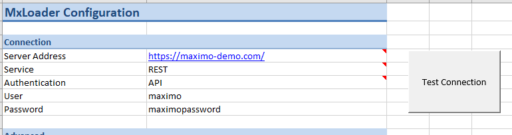
Hi Bruno,
Iwas trying to use this API key Method with my MXLoader
when i try to test connection with URL and API key
I am receiving the Authentication successfully message but immediately I receive parse object issue.
Note:my environment is enabled for APPserver security group SAMSL AD SSO.
Regards,
Rajesh
Did you ever resolve this issue? We are facing the exact same issue.
I am sure it will help many people. Keep up the good work. It’s very compelling and I enjoyed browsing the entire blog.
Absolutely Fantastic!!! Now I am also able to connect my loader with MAS 8.