One of the frequent complaints from Maximo clients is the scarce user-friendliness of the View Workflow History dialog.
Here is the same dialog after few changes. Clutter information is removed and is now clear the sequence of actions taken by the user.
Before you start you have to open the Application Designer and click on Export System XML action. Then export your LIBRARY.xml file and create a backup copy of it. Search for id=”historywf” to find the definition of the View Workflow History dialog and make the following changes.
First of all, the condition nodes adds to much clutter to the workflow history so I prefer to hide those rows. This can be simply achieved adding a whereclause in the table element.
<table id="historywftable" ... relationship="WFTRANSACTION" whereclause="nodetype!='CONDITION'">
The Node Type attribute is missing so it’s not easy to guess from the description what actions were taken. Add a new tablecol element to display this useful information.
<tablecol dataattribute="NodeType" id="historywfcolNodeType"/>
The Reassigned flag is not really useful (at least my clients are not using the reassign feature that much). Remove the Reassigned tablecol element. This information will be still available in the details section.
<tablecol dataattribute="Reassigned" id="historywfcol4"> <checkbox dataattribute="Reassigned" id="historywfcol4_cb"/> </tablecol>
Process revision is not displayed. Add a new textbox in the details section just after the ProcessName field. This is really useful if you are rolling out new versions of the workflow and you want to troubleshoot a problem.
<textbox dataattribute="ProcessRev" id="historywf_grid1_ProcessRev"/>
Import the updated LIBRARY.xml file and you can see a much more readable workflow history.
References
Adding WFTASKTYPE to View Workflow History dialog (IBM)
Handy workflows configurations (Stephen Hume)
Workflow history not so user friendly (IBM)

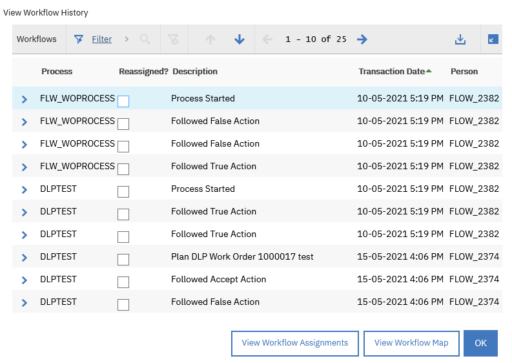
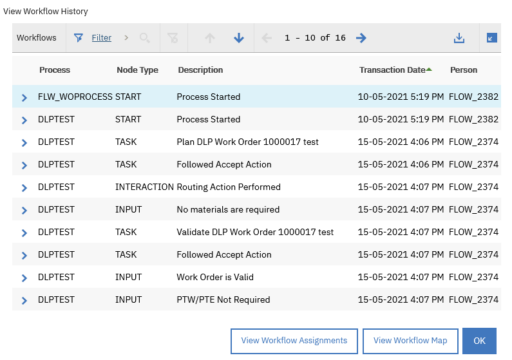
I have standard rule to add certain columns, that I consider to be absolutely indispensable for troubleshooting:
– Node Description: used in conjunction with descriptive titles for the nodes, particularly on conditions. For example: having a condition described as “Condition 1” is useless. But having a condition description of “Is the amount over the user’s limit?”, if displayed on the workflow history, thos setup gives immediate information on the decision path that workflow followed for a particular record.
– Memo. Valuable information on why a user input took the path it did.
– Process Revision: quick reference to validate that the right workflow revision is active.
– Action Performed: easily verify when actions such as status changes happened.
With these changes in place, it usually takes me only a few seconds to determine where things went wrong