When developing automation scripts I always like to have a shared filesystem with all the latest automation scripts. This allows me to use code editors or to better navigate across the entire code and eventually use source code versioning tools like Git or CVS.
One technique I usually use is to use Notepad++ and edit the script locally and then copy-paste the code into Maximo. Sometimes this is really annoying and time consuming so a searched for a better approach.
I have discovered two plugins that can be used in Visual Studio Code with some very useful features to increase efficiency during scripts development. My preference goes to MxScript (by Rana Ahmed) for its simplicity and effectiveness.
MxScript (by Rana Ahmed)
MxScript is a very simple script manager for IBM Maximo that allows simple management of automation scripts from within VSCode. It adds the following four actions to vs code.
- Update Script from Server
- Compare Script with Server
- Upload Script to Server
- Download All Scripts from Server
You can download MxScript plugin from VSCode website.
I have also configured a keyboard shortcut that allows me to update the current script into Maximo by just pressing Ctrl+Enter shortcut.
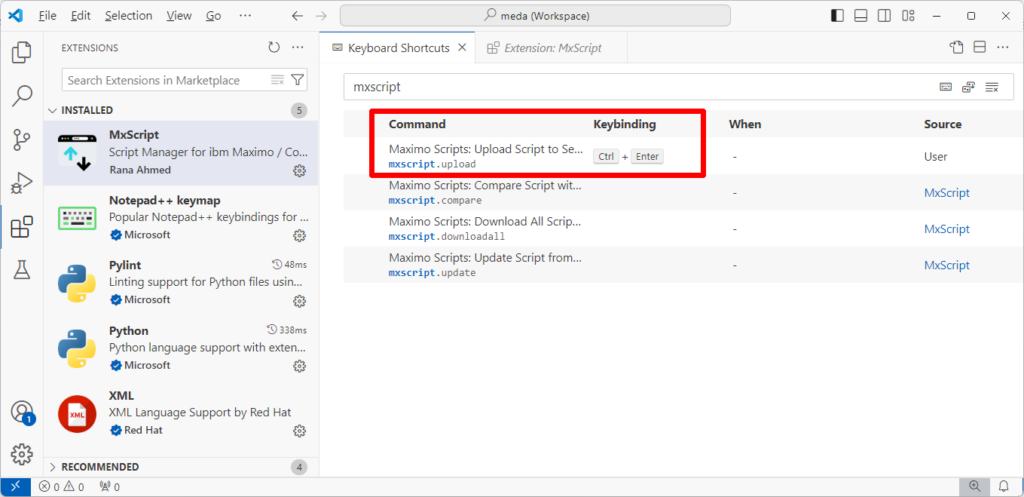
Maximo Development Tools (by Sharptree)
Sharptree’s development tools are a pumped-up extension for VSCode that allows developers to describe the automation script through the use of a scriptConfig variable and then deploy the script directly to Maximo from Visual Studio Code. It is much more powerful than MxScript but it requires additional configuration in Maximo (10 scripts and some integration object structures) and the definition of the scriptConfig variable in Json format inside each automation script.
You can learn more about Maximo Development Tools (by Sharptree) on VSCode website.

I agree with you that MxScript is very simple and effective. Unfortunately it does not support APIKey authentication and is in it’s current state unusable for MAS. Looking at its commit history and open issues/pull requests, it seems a bit stale.
But once you are used to Sharptree’s solution, it is ways more powerful with what you can do with it.
We used MxScript for years and started now to switch to Sharptree’s solution.
I have added the API key as authentication method.