The Budget Monitoring application was introduced in May 2007 as part of the IBM Maximo 7.6.0.8 feature pack but its potential was largely underestimated by the user community. The application may seem complex and may be daunting at first, but in reality it is quite simple to configure for basic use, allowing later to extend its use to implement a more mature maintenance cost management process.
In this post we will explain how it is possible, in a few simple steps, to create a budget and start monitoring costs related to maintenance by aggregating them by expense items.
According to Wikipedia, a budget is a calculation plan, usually but not always financial, for a defined period, often one year or a month. A budget may include anticipated sales volumes and revenues, resource quantities including time, costs and expenses, environmental impacts such as greenhouse gas emissions, other impacts, assets, liabilities and cash flows.
The IBM Maximo the Budget Monitoring application allows to define a time interval within which to analyze the expenses recorded in the system by aggregating them by “focal points”. The predefined focal points are Assets, Locations and GL Accounts. It is also possible, but not mandatory, to set the expected costs for each monitored object, thus allowing you to monitor the expected, approved and actual costs during the selected period.
Example of use
In this example we will demonstrate how it is possible to analyze expenditure data over a year by aggregating them by Location. This is the easiest way to start understanding how the budget works in Maximo but if you use accounting management (GL account) you may prefer to use GLACCOUNTS for the analysis. It is important to note that the use of the budget does not in any way change the data entered in Maximo (PR, PO, WO, SR, etc.). It is therefore possible to carry out any test without fear of influencing normal maintenance operations.
Open the Budget Monitoring application in the Account Management module.
Select the Manage rules action and press the Auto-Configuration button. Costing rules will be automatically generated. Press the OK key.
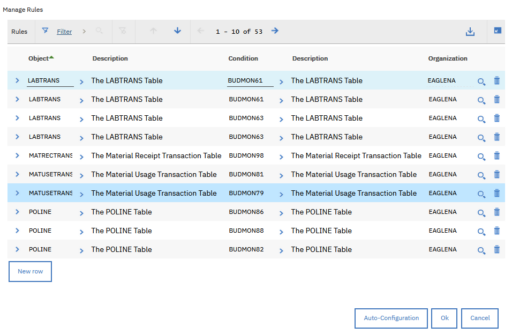
This operation is only necessary only once to initialize the system.
Now create a new budget and indicate the following data:
- Budget: DEMO-BUDGET – budget identification code
- Site: the site for which to carry out the analysis. It can also be left blank if you want to process all sites within an organization.
- Supervisor: Person responsible for the budget. You can put MAXADMIN for the test.
- Year: indicate the calendar year for which the analysis is to be carried out.
- Focal points: Add LOCATIONS as a focal point without specifying the “Condition”.
If you are using a Maximo demo environment specify BEDFORD site year 1999.
Save the record.
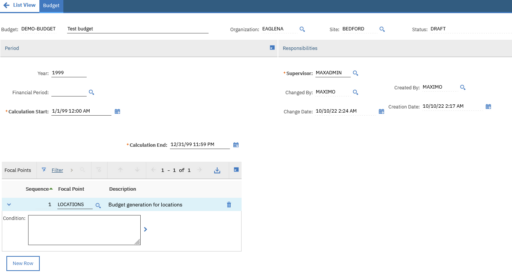
Now select Generate Budget Lines action and then press OK button on the dialog window.
This action will generate a budget line for each location in the selected site / organization.
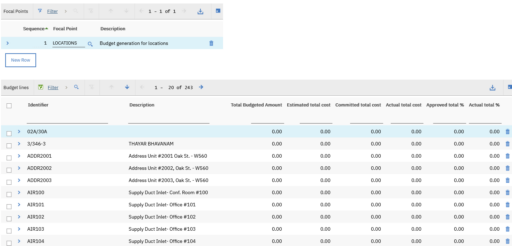
At this point the budget status will be DRAFT. In this state it is possible to enter the estimated expenditure amounts for the selected year for each budget line. We can skip this step and proceed with the cost calculation.
Approve the budget by selecting the Change Status action and selecting Waiting for approval and then Approved status.
You will now be able to select the Update Budget Lines action. The calculation engine will determine the estimated, approved and actual costs for each row. Sorting by Estimated total cost column you can easily identify the locations with the highest maintenance costs.
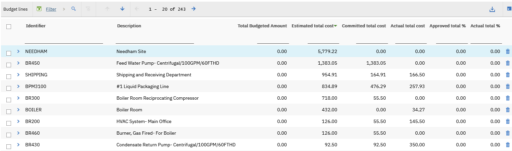
By expanding each row, it will also be possible to view the detail of expenses divided by categories.
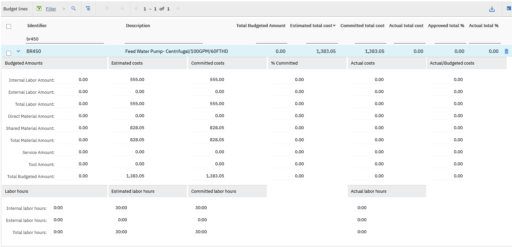
We have therefore seen how it is possible in a few minutes to analyze the maintenance costs by location.
Cost monitoring process
In this first example we have limited ourselves, for simplicity, to performing the calculation of the aggregate costs without entering the estimated budget amounts. A correct use of the tool allows you to enter the expected values of expenditure for the year selected for each category of expenditure. This is only possible in DRAFT state.
A mature management control process therefore involves the creation of one or more budgets before each financial year. Once the “focal points” have been set, it will be possible to generate the budget lines and enter the expected expenditure values. For this operation it will be possible to use the expense amounts of the previous year. Once the budget amounts have been entered, it will be possible to approve the budget and freeze the budget.
For each active budget, it is possible to update the estimated, approved and actual expenses manually via the “Update budget lines” action or by configuring the “BUDGETUPD” crontask for automatic calculation.
For effective use of the Budget Monitoring application, it will certainly be advisable to work on accounting periods instead of calendar years.
In addition, cost control is usually done at the level of one or two of the components of the account codes. This requires the implementation of GL Accounts in Maximo which is not always easy to adopt.
It is important to note that it is possible to indicate more than one focal point. This will obviously multiply the number of budget lines making management and monitoring more complex.
Once the estimated cost amounts have been entered and an automatic budget update has been set up using the BUDGETUPD task, it is possible to implement alert mechanisms on purchase requests and orders (PO) in order to notify the user when a certain order would exceed the expected costs.
To learn more about budgeting in Maximo, you can refer to a series of three very detailed articles on the Maximo Secrets website.

Hi Bruno
Thank you for this wonderful article. Have been a fan of your work since the early ages of MXLoader and your blogs.
The Budget Monitoring is not limited to what it has built within but also can be expanded to Projects and Tasks. Having Projects and Tasks used as Focal Points and used within existing rules or with new rules, Budget Monitoring can be used to provide budget Vs Actual Costs for Projects and Tasks as well. Hope to see more on the financial side of things within Maximo.