The Maximo Single Page applications are simplified and provide a quicker way of visualizing and editing data. The Labor Reporting application is a good example of such kind of application.
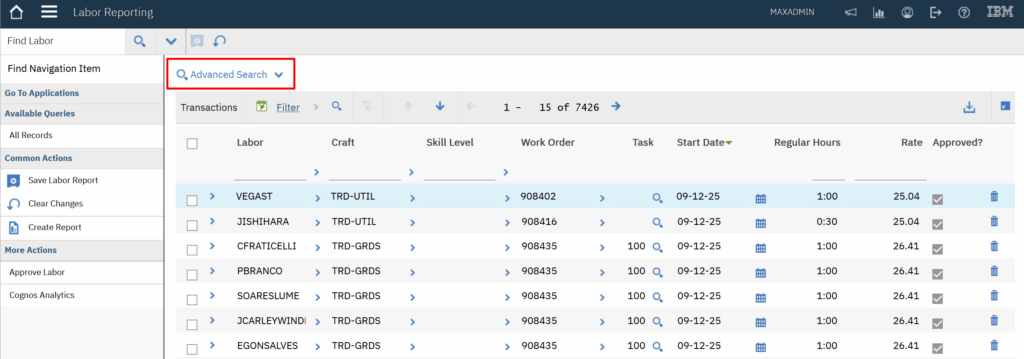
However, you may notice that custom Single Page applications do not provide the Advanced Search feature like the Labor Reporting app.
To add the Advanced Search menu to a Single Page application to just need to perform three steps:
- Ensure that the SEARCHMORE sigoption is defined
- Grant the SEARCHMORE option to the desired security groups
- Add the Advanced Search menu to the application
Define the SEARCHMORE sigoption to the application
Open the Application Designer and select the app you have to modify.
Ensure that the SEARCHMORE option is defined and create if not present:
- Option: SEARCHMORE
- Description: More Search Fields
- Visible: Yes
Grant the SEARCHMORE option to the desired security groups
Grant the “More Search Fields” option to the Security Groups that have read access to your application.
Add the Advanced Search menu to the application
Export the application definition and save the XML file.
Add the line in bold to your XML.
<presentation id="cx_test" ismobile="false" mboname="WORKORDER" version="6.0.0">
<page id="mainrec" scroll="false">
<include controltoclone="single_pageHeader" id="INCLUDE-single_pageHeader"/>
<clientarea id="clientarea">
<tabgroup format="carddeck" id="maintabs" style="form">
<tab default="true" id="results" label="List">
<menubar event="search" id="actiontoolbar" sourcemethod="getAppSearchOptions"/>
<table id="resultsTable" label="TABLE TITLE">
...Import the updated XML file and you will now see the
