Many large clients require to deliver an as-built document as part of the deliverables to be produced before the go-live. This is typically a Word document where all the Maximo configurations must be listed and described. I think this document has little real value for several reasons:
- It costs a lot of time and effort to be built
- It is a manual activity based on a lot copy-paste operations and so it is subject to user error
- The document will be soon become obsolete since configurations will change as soon as the solution goes in production
- There no simple way to update it automatically
- It does not allow to detect changes applied during a certain time frame
In this article I will propose a better approach to create and manage such document that can solve all the issues above. The technique leverages MxLoader to extract all the custom configurations into an Excel file.
The as-built Word document should be contain only the high-level description of the solution with pointers to the most relevant configurations such as workflows, custom applications, business rules, etc. Such document can reference specific configuration that are listed in a separate Excel file populated automatically using MxLoader.
The latest versions of MxLoader already provide templates for extracting system configurations from your Maximo server.
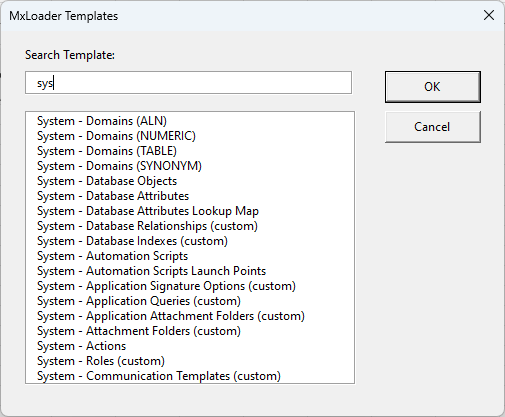
Add all the MxLoader sheets you need and add a where clause to export only the custom configurations. If you have used a common prefix for all the custom configurations, as the common best practice, the where clause should be something like this.
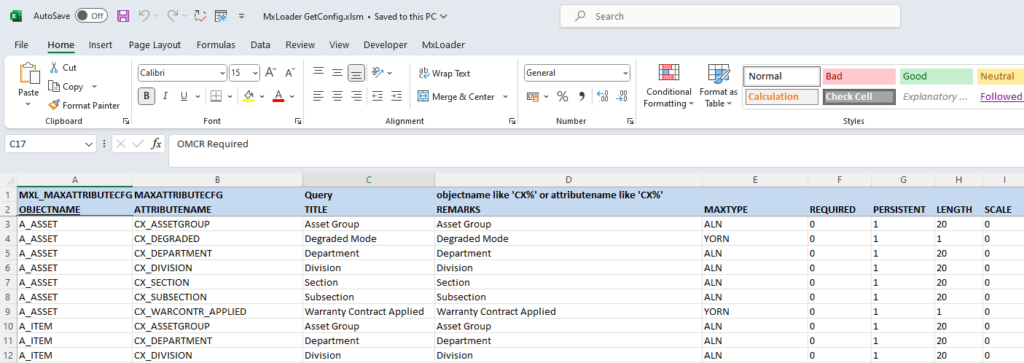
Don’t forget that you can also export all your automation scripts and report design files using the “FILETXT:” tag in the column header. See this example.
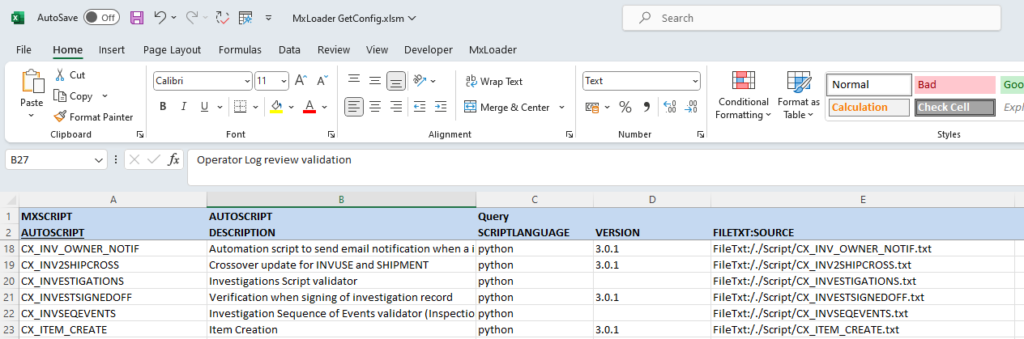
I typically run this MxLoader file every now and then and save it together with the exported files in a timestamped folder. This is useful as a backup of all the configurations and also allows to revert a bad configuration update if needed.

Hi Bruno,
This is an excellent way of capturing the details of all the custom configurations into an Excel file.
I may well adopt this as normal practice, very worthwhile post
Thanks
Hi Bruno,
A user might consider ‘userdefined = 1’ as an option to query for custom objects/attributes.
Thanks
This is definitely useful. I once had to capture changes made in-house as opposed to ones made by the Maximo vendor and it was crazily time consuming and exhausting.
Thanks for this solution Bruno.
Regards
Hi Bruno,
This is very helpful! I did notice that the exported Automation Scripts can’t be uploaded again and yes, I removed the FileTxt: from the header.
Application XML’s from MAXPRESENTATION can also be exported, but the presentation files are saved as .txt and can’t be uploaded again, even if renamed to .xml. The layout is slightly changed.
Last cool feature would be if the rptdesign files could also be supported to export and import.
Thanks!
Dear Sir,
I would like to automate the data import into IBM Maximo using MxLoader. However, the VBA Macros in MxLoader are locked. Could you please guide me on how I can set up an automatic daily job that runs and uploads any data present in the worksheet to IBM Maximo?
Thank you for your assistance.