This entry is part of the Conditional Expressions HowTo.
In this post I will show how to make required the remarks field of the MATRECTRANS object for returned items. This is just an example and the same configuration can be used to make a field mandatory based on a particular condition.
A similar post describes how to achieve the same functionality using Conditional UI.
Define conditional expression
Open Administration – Conditional Expression Manager application. Create the following conditional expression.
Find attribute details
Open the Receiving application in the Purchasing module and open an order with a material receipt. Locate the Remarks field.
Configure the Attribute Restriction
Go to Security Groups application. Open the EVERYONE group (or any other group your user belong to) and go to the Data Restrictions tab. Under Attribute Restrictions create the following entry:
- Object: MATRECTRANS
- Attribute: REMARK
- Type: REQUIRED
- Condition: MATRETURN
Now open the Receipts application you will see that the remarks field is now required when returning an item.
If this procedure is not working please check that all the ‘independent groups’ to which your test user is assigned have the same restriction.

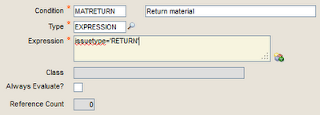
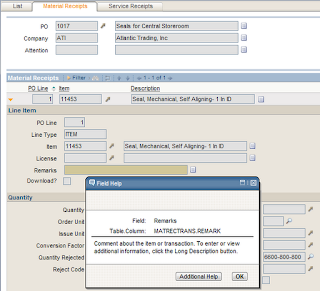
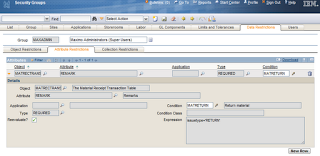
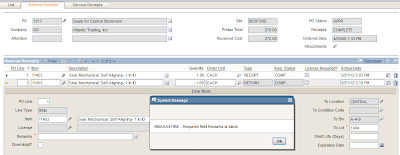
Hi, in the "configure the attribute restriction" I think the type should be REQUIRED. Cheers.
Well spotted! I have fixed it.
Thank you Jacob.
Hi can someone help me here? I worked for a transportation jn maintenance (shop) we used maximo fleet management older version almost for last 12 years. So it should old version of maximo fleet maintenance. We made work orders inventory …… . It was vert user friendly. I search lots of time but can't find it in Google to buy it for my new company.
Can someone tell me what exactly the nane and the version is??